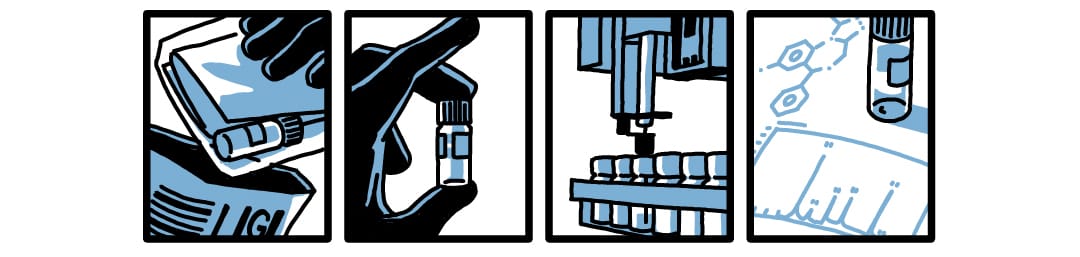0:00
/3:15
To Access the Jira Service Portal
- Type streetsafe.supply in the website bar
- Click on the page to “Request kits” on the streetsafe.supply website
- On that page, click on the link to “Request kits” on the streetsafe.supply website
- Select “I need more kits”
- You should be routed to the Jira portal (currently UNC Drug Checking Lab)
Kit Requests
- For kit requests, select the Kit Requests box (Request kits for existing customers)
- For existing customers, select the Kit Request link
- In the Program Name field, enter the program name
- Example: ABC Safe Supply
- In the Number of Kits Requested field, enter the number of kits that are being requested
- Example: 25
- In the Address field, enter the address for the shipment
- In the City field, enter the city name for the shipment
- In the State field, enter the state name for the shipment
- In the Zip Code field, enter the zip code for the shipment
- To add another contact for the request, check the Add another contact for this request square
- In the Contact Name field, enter the contact name for the shipment
- In the Contact Phone field, enter the contact phone number for the shipment
- In the Contact Email field, enter the email address for the shipment
- In the Anything else you'd like us to know? field, enter any additional information that you would like to add about the ticket
- Example: I am requesting 25 kits for program ABC. If possible, send the kits by Friday, June 28, 2024.
- Select the blue Send button to submit your request
- You should receive an email response within 1-2 business days
General
- For general inquiries, select the General box
- Select Ask a question or Submit a request or incident
- For Ask a question:
- In the What is your question or general request? field, enter your question or request
- In the Description field, please enter any additional information that you would like to add about the question
- Select the blue Send button to submit your request
- You should receive an email response within 1-2 business days
- For Submit a request or incident:
- In the Summary field, please enter a brief summary of your request or incident
- In the What are the details of your request? field, please enter any additional information that you would like to add about the request or incident
- Select the blue Send button to submit your request